Most of us gamers have a good configuration desktop or a gaming laptop to play online games, but some people might not have that privilege. We want to play online games but due to lack of compatibility, some of us can’t play them. But there’s a way where you can play many online games for free on your computer without the need to invest in a high-power graphics card or a new gaming rig altogether. This can be beneficial for those who want a good gaming experience but are on a budget.
How to play online games for free?

The idea is simple, you just need a couple of apps to install and you’re good to go. Nvidia launched a cloud gaming platform a while ago and it’s called Nvidia Geforce Now, but it is currently available in North America and Europe. Check their server status here. You can play the most demanding PC games on almost any modern computer.
Geforce Now is available across many platforms such as Windows PC, Mac OS, Android TV, Chrome, Android, and Safari. The main feature of this service is that you don’t need to have a high-configuration system to start with and you can technically get it for free, with some regulations.
Many games like Fortnite, Apex Legends, Assassins Creed Valhalla, Destiny V2- Beyond Light, and the most hyped Cyberpunk 2077 are available along with hundreds of others. See a list of all the games here. You can play all these games with RTX on!
While there’s a geographic restriction to playing these games, there’s a way in which you can use Nvidia Geforce Now to play online games for free. Let’s check out the system requirements for all the mentioned devices first.
System Requirements
Internet speed: At least 15Mbps for 720p at 60fps and 25Mbps for 1080p at 60fps
Windows Pc
- 64-bit version of Windows 7 or newer.
- Hardwired Ethernet connection or 5GHz wireless router.
Minimum system requirements
- Dual-core x86-64 CPU with 2.0GHz or more
- 4GB RAM
- GPU with DirectX 11 support at least:
- Nvidia GeForce 600 series or newer
- AMD Radeon HD 300 series or newer
- Intel HD Graphics 2000 or newer
Mac OS
- macOS must be 10.10 or more
- Use an Ethernet adapter for a stable connection
- Tested and verified Macs
- iMac 20” Late 2009 and newer
- iMac 21.5” Late 2009 and newer
- iMac 27” Late 2012 and newer
- MacBook 2008 and newer
- MacBook Retina Mid 2017 and newer
- MacBook Air 11” Early 2015 and newer
- MacBook Air 13” Late 2008 and newer
- MacBook Pro 13” Early 2015 and newer
- MacBook Pro 15” Late 2008 and newer
- MacBook Pro 17” 2009 and newer
- Mac Pro Late 2013 and newer
Shield
- Nvidia Shield TV
Chrome Browser
- Chrome browser 77.x or later.
- For Chromebook
- Works with most of the Chromebooks with 4 GB or more RAM
Android
- An Android phone or tablet with 2GB with Android 5.0 (L) or later
- OpenGL ES3.2 support or higher
- A gamepad is recommended to play
Supported Gamepads
Safari for iPhone and iPad
- iPhone with iOS 14.3 or later
- iPad with iPadOS 14.3 or later
Supported Controllers
How to use Nvidia Geforce Now on other locations?
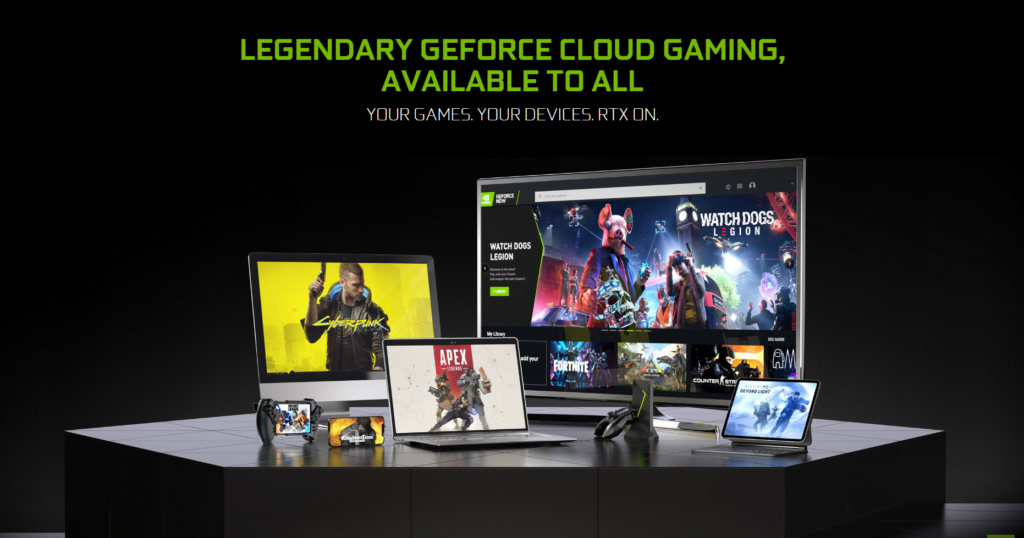
For that, you can use a VPN. A VPN allows you to hide your IP address and physical location while giving you the highest encryption.
We need a VPN here because it’ll change our physical location to North America or Europe so that we can access Nvidia Geforce Now.
For this task, the best VPN that worked for me was Hotspot Shield VPN. It provides free servers on both the region along several other locations. However, if you want to use it for other tasks too like for watching other country’s Netflix or to protect yourself on public wifi, or you want unlimited bandwidth, then I’ll suggest checking their premium plans.
Steps to setup Nvidia Geforce Now:
- Download Hotspot Shield VPN
- Run and connect the VPN
- Now go to https://www.nvidia.com/en-us/geforce-now/ and select Play Now
- Choose Free and click Join
- You’ll be redirected to sign in using Nvidia account
- Grant Permissions which are suitable to you
- After that download their windows application
- Open the application and link your existing Epic Games and Stream accounts.
- Done
Steps to play free online games on Nvidia Geforce Now:
- In the application, choose the game which you want to play.
- Hit the play button.
- Now it will analyze your network connection. Make sure to connect via an ethernet cable or a 5Ghz wifi connection.
- After they analyze your network, you’ll be taken to a waiting area where you’ll have to wait for the people above you to join first.
- When it’s your turn, the game will launch.
- Make sure to turn off the VPN after the game launches as it will hinder the internet speed.
Due to many people joining to play games, Nvidia has put a waiting queue for players of the free accounts to reduce the network load on their servers. Also, free players can play for 1 hour in a session, after that you’ll need to launch again.
Things to remember while playing games on cloud
- Remember that your system is only playing the video of the game you’re playing, and the main work is being done on Nvidia’s server. So use the internet only for that on your system while playing, otherwise, the game might get to the point where it is unplayable.
- An input lag might be noticeable as input information is sent to the server and then to the game.
- The ping you see on the game is the ping for the cloud game server, your system’s ping might differ depending on your internet connection.
- Use gamepads to play on mobile devices even if there are screen controls, as there’s a possibility that the screen controls might not be well optimized for the game.
- Remember to turn off the VPN and close its application too while playing the game, because it will hinder the bandwidth a lot.
- Although Nvidia recommends 25 Mbps internet speed, playing on 40-60 Mbps is more advisable for a smoother experience.





![[Announced] PUBG is coming back to India very soon](https://farhanitrate.in/wp-content/uploads/2021/05/bt-e1634600281145.png)


0 Comments